 Mysteries
Mysteries  Mysteries
Mysteries  History
History 10 Surprising Stories About the Texas Rangers
 Humans
Humans 10 Philosophers Who Were Driven Mad by Their Own Theories
 Miscellaneous
Miscellaneous 10 Video-Game-Worthy Weapons and Armors from History
 Weird Stuff
Weird Stuff 10 Psychics Who Accurately Predicted Wartime Events
 The Arts
The Arts 10 Pieces of Art Inspired by a Broken Heart
 Health
Health 10 Science Fiction-Sounding New Medical Treatments
 History
History 10 Surprising Facts About the Father of Submarine Warfare
 Space
Space Ten Astonishing New Insights into Alien Worlds
 Weird Stuff
Weird Stuff 10 Bizarre Summer Solstice Rituals Still Practiced Today
 Mysteries
Mysteries Top 10 Haunting Facts About the Ghost Ship MV Alta
 History
History 10 Surprising Stories About the Texas Rangers
 Humans
Humans 10 Philosophers Who Were Driven Mad by Their Own Theories
Who's Behind Listverse?

Jamie Frater
Head Editor
Jamie founded Listverse due to an insatiable desire to share fascinating, obscure, and bizarre facts. He has been a guest speaker on numerous national radio and television stations and is a five time published author.
More About Us Miscellaneous
Miscellaneous 10 Video-Game-Worthy Weapons and Armors from History
 Weird Stuff
Weird Stuff 10 Psychics Who Accurately Predicted Wartime Events
 The Arts
The Arts 10 Pieces of Art Inspired by a Broken Heart
 Health
Health 10 Science Fiction-Sounding New Medical Treatments
 History
History 10 Surprising Facts About the Father of Submarine Warfare
 Space
Space Ten Astonishing New Insights into Alien Worlds
 Weird Stuff
Weird Stuff 10 Bizarre Summer Solstice Rituals Still Practiced Today
Content Advisory Advice
This article is safe for work. Due to the recent addition of a NSFW (not safe for work) section of the site, I have prepared some simple instructions for parents who wish to block that section of the website. In addition, I have now added ICRA labels to every page in the NSFW category (all future pages will include this as well). ICRA describes themselves thus:
By attaching certain text labels to the webpages that contain adult content I am giving parents the control over what pages will display to their children. You may need to modify your webbrowser options to enable the ratings on your computer.
Blocking NSFW in Internet Explorer
This set of instructions is based on Internet Explorer 7, but it should be similar in earlier versions.
Step 1: Open your internet options (Tools menu, Internet Options)
Step 2: click “Content” which will allow you to enable the content advisor:

By setting a password you are able to override the settings when you are viewing the site if you wish. Do not pick a password that your children will guess.
Step 3: Click “Settings” to open the following panel (copy the text exactly as you see it)
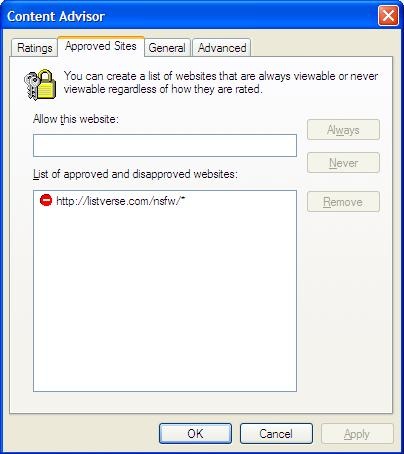 Step 4: Click “General” and ensure that your settings are the same as in the image below (be sure to set your password as well)
Step 4: Click “General” and ensure that your settings are the same as in the image below (be sure to set your password as well)
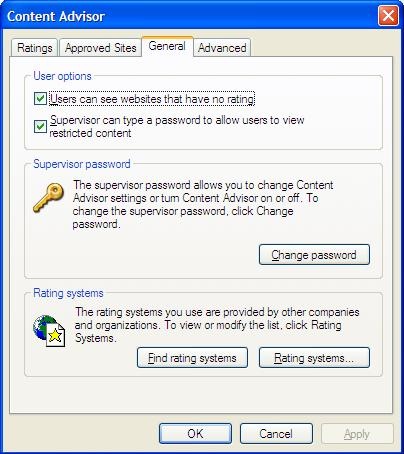 Final Note
Final Note
It is our aim to accomodate everyone on the site – I hope that the information above will be sufficient to allow you all to continue viewing the site in spite of the NSFW content you may wish to block.
I will update this post in the future with details instructions for firefox and safari.
![11 Lesser-Known Facts About Mass Murderer Jim Jones [Disturbing Content] 11 Lesser-Known Facts About Mass Murderer Jim Jones [Disturbing Content]](https://listverse.com/wp-content/uploads/2020/09/jonestown2-copy-150x150.jpg)