 Pop Culture
Pop Culture  Pop Culture
Pop Culture  Our World
Our World 10 Ordinary Things Likely Disappearing from Our Lives Soon
 Humans
Humans 10 Incredible Tunnel Escapes
 Travel
Travel 10 Surprising Ways Modern Visitors Have Harmed Historic Sites
 Food
Food 10 Dark Stories About Bananas
 Technology
Technology 10 New Jobs Emerging from Real-World Trends
 Movies and TV
Movies and TV 10 Happy Endings Destroyed by Sequels
 Miscellaneous
Miscellaneous 10 Most Bizarre Casino Superstitions: Weird Luck Rituals Worldwide
 Miscellaneous
Miscellaneous 10 Weirdest Sports You Can Actually Bet On: Bizarre Betting Guide
 History
History 10 Stories That Hit the Headlines 60 Years Ago in 1965
 Pop Culture
Pop Culture 10 Fictional Universes That Reset the Canon
 Our World
Our World 10 Ordinary Things Likely Disappearing from Our Lives Soon
 Humans
Humans 10 Incredible Tunnel Escapes
Who's Behind Listverse?

Jamie Frater
Head Editor
Jamie founded Listverse due to an insatiable desire to share fascinating, obscure, and bizarre facts. He has been a guest speaker on numerous national radio and television stations and is a five time published author.
More About Us Travel
Travel 10 Surprising Ways Modern Visitors Have Harmed Historic Sites
 Food
Food 10 Dark Stories About Bananas
 Technology
Technology 10 New Jobs Emerging from Real-World Trends
 Movies and TV
Movies and TV 10 Happy Endings Destroyed by Sequels
 Miscellaneous
Miscellaneous 10 Most Bizarre Casino Superstitions: Weird Luck Rituals Worldwide
 Miscellaneous
Miscellaneous 10 Weirdest Sports You Can Actually Bet On: Bizarre Betting Guide
 History
History 10 Stories That Hit the Headlines 60 Years Ago in 1965
Content Advisory Advice
This article is safe for work. Due to the recent addition of a NSFW (not safe for work) section of the site, I have prepared some simple instructions for parents who wish to block that section of the website. In addition, I have now added ICRA labels to every page in the NSFW category (all future pages will include this as well). ICRA describes themselves thus:
By attaching certain text labels to the webpages that contain adult content I am giving parents the control over what pages will display to their children. You may need to modify your webbrowser options to enable the ratings on your computer.
Blocking NSFW in Internet Explorer
This set of instructions is based on Internet Explorer 7, but it should be similar in earlier versions.
Step 1: Open your internet options (Tools menu, Internet Options)
Step 2: click “Content” which will allow you to enable the content advisor:

By setting a password you are able to override the settings when you are viewing the site if you wish. Do not pick a password that your children will guess.
Step 3: Click “Settings” to open the following panel (copy the text exactly as you see it)
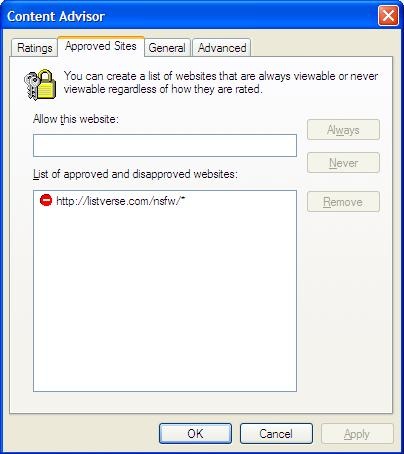 Step 4: Click “General” and ensure that your settings are the same as in the image below (be sure to set your password as well)
Step 4: Click “General” and ensure that your settings are the same as in the image below (be sure to set your password as well)
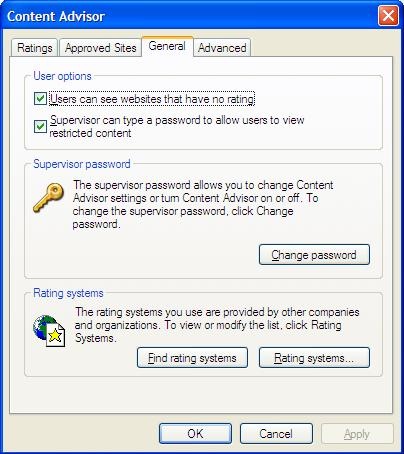 Final Note
Final Note
It is our aim to accomodate everyone on the site – I hope that the information above will be sufficient to allow you all to continue viewing the site in spite of the NSFW content you may wish to block.
I will update this post in the future with details instructions for firefox and safari.
![11 Lesser-Known Facts About Mass Murderer Jim Jones [Disturbing Content] 11 Lesser-Known Facts About Mass Murderer Jim Jones [Disturbing Content]](https://listverse.com/wp-content/uploads/2020/09/jonestown2-copy-150x150.jpg)