 Religion
Religion  Religion
Religion  Weird Stuff
Weird Stuff 10 Horrifying Final Destination-Like Accidents
 Movies and TV
Movies and TV 10 Music Biopics That Actually Got It Right
 History
History 10 Momentous Events That Also Occurred on July 4th
 Animals
Animals 10 Times Desperate Animals Asked People for Help… and Got It
 Movies and TV
Movies and TV 10 Movie Flops That Found Their Way to Cult Classic Status
 History
History 10 Things You Never Knew About Presidential First Ladies
 Movies and TV
Movies and TV 10 Zombie Movies That Will Actually Terrify You
 Humans
Humans 10 Times Scientists Were Absolutely Sure… and Absolutely Wrong
 Our World
Our World 10 Pivotal Moments for Life on Earth
 Religion
Religion 10 Innovations and Discoveries Made by Monks
 Weird Stuff
Weird Stuff 10 Horrifying Final Destination-Like Accidents
 Movies and TV
Movies and TV 10 Music Biopics That Actually Got It Right
Who's Behind Listverse?

Jamie Frater
Head Editor
Jamie founded Listverse due to an insatiable desire to share fascinating, obscure, and bizarre facts. He has been a guest speaker on numerous national radio and television stations and is a five time published author.
More About Us History
History 10 Momentous Events That Also Occurred on July 4th
 Animals
Animals 10 Times Desperate Animals Asked People for Help… and Got It
 Movies and TV
Movies and TV 10 Movie Flops That Found Their Way to Cult Classic Status
 History
History 10 Things You Never Knew About Presidential First Ladies
 Movies and TV
Movies and TV 10 Zombie Movies That Will Actually Terrify You
 Humans
Humans 10 Times Scientists Were Absolutely Sure… and Absolutely Wrong
 Our World
Our World 10 Pivotal Moments for Life on Earth
Content Advisory Advice
This article is safe for work. Due to the recent addition of a NSFW (not safe for work) section of the site, I have prepared some simple instructions for parents who wish to block that section of the website. In addition, I have now added ICRA labels to every page in the NSFW category (all future pages will include this as well). ICRA describes themselves thus:
By attaching certain text labels to the webpages that contain adult content I am giving parents the control over what pages will display to their children. You may need to modify your webbrowser options to enable the ratings on your computer.
Blocking NSFW in Internet Explorer
This set of instructions is based on Internet Explorer 7, but it should be similar in earlier versions.
Step 1: Open your internet options (Tools menu, Internet Options)
Step 2: click “Content” which will allow you to enable the content advisor:

By setting a password you are able to override the settings when you are viewing the site if you wish. Do not pick a password that your children will guess.
Step 3: Click “Settings” to open the following panel (copy the text exactly as you see it)
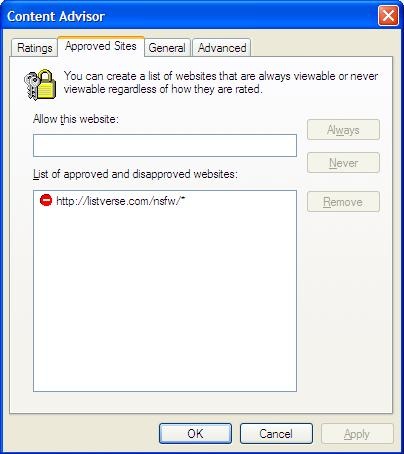 Step 4: Click “General” and ensure that your settings are the same as in the image below (be sure to set your password as well)
Step 4: Click “General” and ensure that your settings are the same as in the image below (be sure to set your password as well)
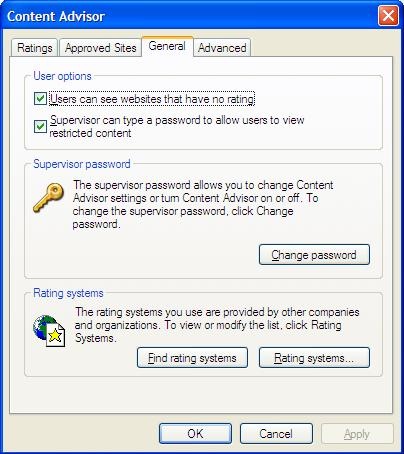 Final Note
Final Note
It is our aim to accomodate everyone on the site – I hope that the information above will be sufficient to allow you all to continue viewing the site in spite of the NSFW content you may wish to block.
I will update this post in the future with details instructions for firefox and safari.
![11 Lesser-Known Facts About Mass Murderer Jim Jones [Disturbing Content] 11 Lesser-Known Facts About Mass Murderer Jim Jones [Disturbing Content]](https://listverse.com/wp-content/uploads/2020/09/jonestown2-copy-150x150.jpg)